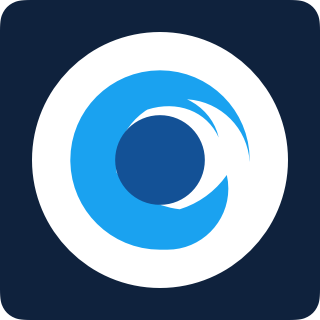Support
Search for a specific issue or look up more information by category. If you don’t find what you’re looking for, get in touch!
All • Installation • App • Alerts • System • Problems • Important • Wi-Fi Camera• Wireless Camera
My Wireless camera won’t start-up
Problems with setting up your PoolScout Wireless? Follow these troubleshooting steps
How to setup your PoolScout Wireless Camera
Charge the camera with a USB-C cable for at least 1 hour
Press the On button for 3 to 5 seconds, located on the underside of the camera
Wave at the camera to confirm the flashing green light
When the camera is flashing green, show the QR code to the lens at a 10-20 inches distance
Press ‘Continue’ once the camera has prompted a successful connection
The camera seems to be in a loop and I am seeing a periodic red light, what to do?
Wait for the red light to appear again, then once its on, press down the On button for 3-5 seconds
That should allow the camera to restart
You can now continue from point 3 above
My Wi-Fi camera can’t connect to Wi-Fi
Is your PoolScout Wi-Fi camera offline? If you recently changed your home Wi-Fi network, it might be trying to connect using the old settings. To fix this and reconnect your camera, follow these steps:
Additionally, ensure a strong Wi-Fi signal where the PoolScout camera is installed.
Are you having issues setting up your camera? Is your PoolScout Wi-Fi camera offline?
Upon setup, is your camera not connecting to Wi-Fi?
If you set the Wi-Fi credentials for the 5Ghz Wi-Fi (instead of 2.4Ghz), you will need to:
Reset the camera (see below)
Disable the 5Ghz option on your router (eero, Netgear, TP-link)
Perform the Camera setup again
Have you recently made changes to your home Wi-Fi network?
In case you've switched your internet service provider (ISP), modified your Wi-Fi network name or password, or obtained a new Wi-Fi router, your PoolScout camera might still be trying to connect using its previous network settings.
How to reset your PoolScout Wi-Fi Camera
Reset your PoolScout Wi-Fi camera by removing the cover on the underside of the camera using a standard phillips screwdriver
Identify the small black button and then press down the button for 5 seconds
After 30-40 seconds you should hear a short confirmation tone
Open the PoolScout app on your device
Navigate to the settings menu
Tap on "Camera”
Press the red "Unpair Camera" button
Start the Wi-Fi camera connection process and follow the instructions provided in the app to complete the setup.
Other possible causes for Wi-Fi connectivity issues include:
You set the Wi-Fi credentials for the 5Ghz Wi-Fi (instead of 2.4Ghz) - to fix this you will need to reset the camera, disable the 5Ghz option on your router and then perform the Camera setup again
Weak Wi-Fi signal - Make sure the Wi-Fi signal is strong at the location where you installed the PoolScout camera
If you experience internet connectivity issues, get in touch with your internet service provider for assistance
Install a Wi-Fi extender
Although not recommended, it is possible to extend your Wi-Fi signal to your PoolScout Wi-Fi camera with a Wi-Fi extender.
How to reset your Wi-Fi connection
The livestream is lagging and there’s a delay
PoolScout Pro:This typically points to an issue with internet connection. Please check that your PoolScout Camera has an ethernet cable connection directly to your router. Wireless connections are not supported for the PoolScout Pro camera
Poor Wi-Fi signal strength: Ensure a strong Wi-Fi signal where the PoolScout camera is installed.
PoolScout Pro:This typically points to an issue with internet connection. Please check that your PoolScout Camera has an ethernet cable connection directly to your router. Wireless connections are not supported for the PoolScout Pro camera
Poor Wi-Fi signal strength: Ensure a strong Wi-Fi signal where the PoolScout camera is installed.
Long delay before your video starts: This is also caused by slow Wi-Fi/ Internet speeds.
The PoolScout system requires a minimum upload speed of 5mbps. You can check your connection speed using any free online speed test tool.
If you have checked these, please email the support team at support@poolscout.co. Be sure to include a screenshot of your speed test results so we can better help.