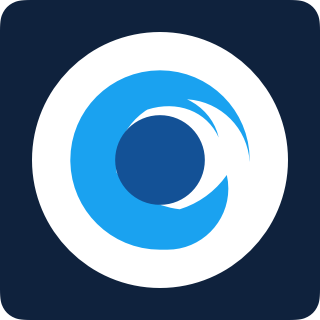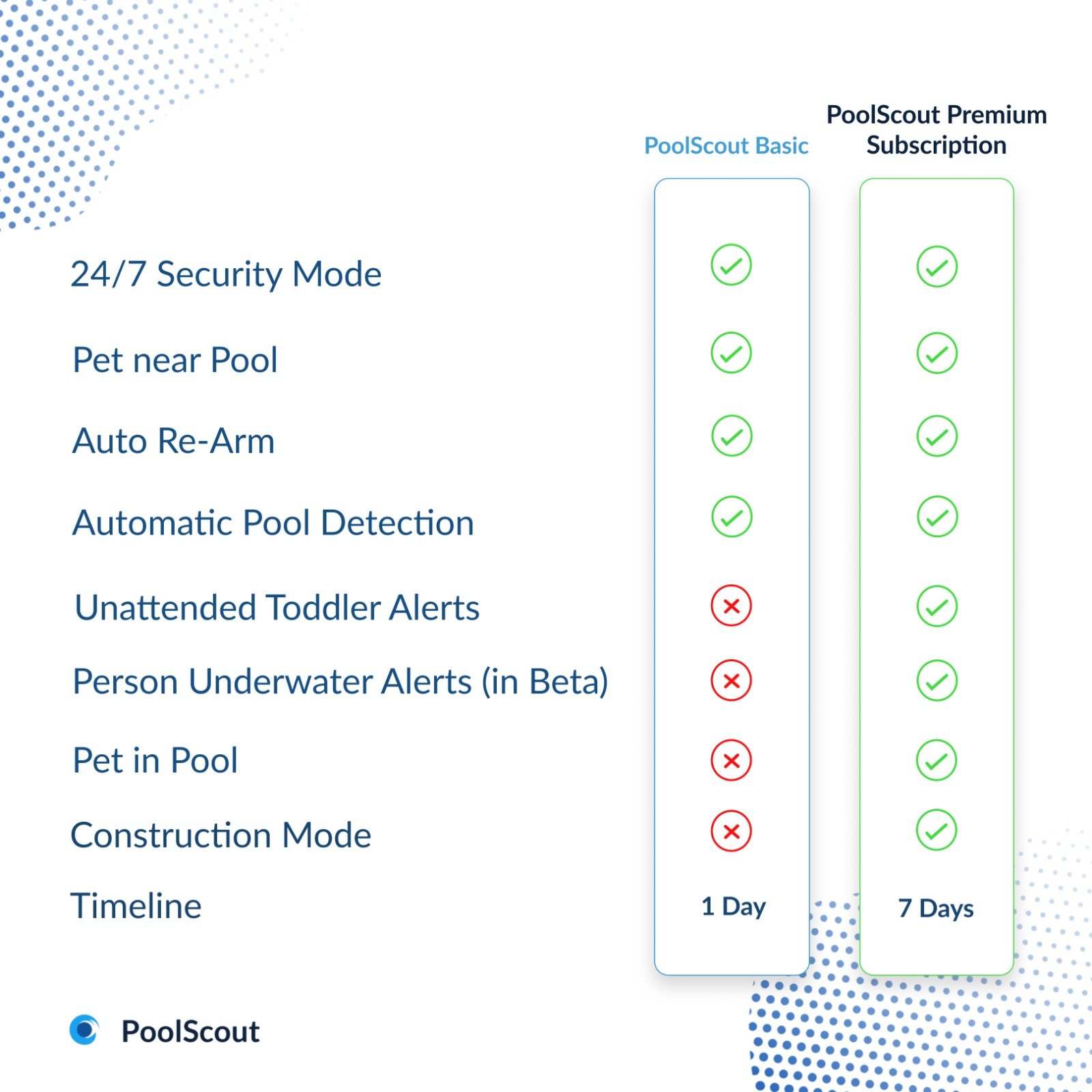Support
Search for a specific issue or look up more information by category. If you don’t find what you’re looking for, get in touch!
All • Installation • App • Alerts • System • Problems • Important • Wi-Fi Camera
How do I setup the Wi-Fi camera?
You can connect your PoolScout Wi-Fi to your home network by following the steps inside the App.
Before pairing the camera unit make sure:
The camera is connected to power
The antenna is connected to the camera unit
The camera is in an area with a strong Wi-Fi signal
Download the PoolScout App to your device
Your device is connected to the same Wi-Fi network as the camera should be
Once you get to the screen with the QR code, place your device with the QR code facing the PoolScout Camera unit lens and slowly move from 5 inches to 20 inches away. Repeat until you hear a confirmation sound from the Camera unit.
Once the camera successfully connects to the WiFi network, a confirmation tone will sound.
How best to mount the camera?
Overexposed, washed out videos: Washed out videos may be due to overexposure to sunlight.
Do not face the camera towards any light sources.
In order to get the optimal image of the pool area, make sure to mount the camera so you do not get over-exposed or ‘washed out’ videos
Do not face the camera towards any light sources.
Do not point the camera towards a glass window. Or, it may result in poor image performance because of the window glare by infrared LEDs, ambient lights or status lights.
Do not place the camera in a shaded area and point it towards a well-lit area. Or, it may result in poor image performance. For better image quality, please make sure that the lighting condition for both the camera and the capture object is the same.
For better image quality, it’s recommended to clean the lens with a soft cloth from time to time.
Image template
My Wi-Fi camera can’t connect to Wi-Fi
Is your PoolScout Wi-Fi camera offline? If you recently changed your home Wi-Fi network, it might be trying to connect using the old settings. To fix this and reconnect your camera, follow these steps:
Additionally, ensure a strong Wi-Fi signal where the PoolScout camera is installed.
Are you having issues setting up your camera? Is your PoolScout Wi-Fi camera offline?
Upon setup, is your camera not connecting to Wi-Fi?
If you set the Wi-Fi credentials for the 5Ghz Wi-Fi (instead of 2.4Ghz), you will need to:
Reset the camera (see below)
Disable the 5Ghz option on your router (eero, Netgear, TP-link)
Perform the Camera setup again
Have you recently made changes to your home Wi-Fi network?
In case you've switched your internet service provider (ISP), modified your Wi-Fi network name or password, or obtained a new Wi-Fi router, your PoolScout camera might still be trying to connect using its previous network settings.
How to reset your PoolScout Wi-Fi Camera
Reset your PoolScout Wi-Fi camera by removing the cover on the underside of the camera using a standard phillips screwdriver
Identify the small black button and then press down the button for 5 seconds
After 30-40 seconds you should hear a short confirmation tone
Open the PoolScout app on your device
Navigate to the settings menu
Tap on "Camera”
Press the red "Unpair Camera" button
Start the Wi-Fi camera connection process and follow the instructions provided in the app to complete the setup.
Other possible causes for Wi-Fi connectivity issues include:
You set the Wi-Fi credentials for the 5Ghz Wi-Fi (instead of 2.4Ghz) - to fix this you will need to reset the camera, disable the 5Ghz option on your router and then perform the Camera setup again
Weak Wi-Fi signal - Make sure the Wi-Fi signal is strong at the location where you installed the PoolScout camera
If you experience internet connectivity issues, get in touch with your internet service provider for assistance
Install a Wi-Fi extender
Although not recommended, it is possible to extend your Wi-Fi signal to your PoolScout Wi-Fi camera with a Wi-Fi extender.
How to reset your Wi-Fi connection
Can I use PoolScout if I choose not to extend my Premium Subscription?
Yes, if you choose not to extend Premium you will have access to the basic features including Security Mode and Pool in Use alerts. You can always choose to reactivate Premium at any point.
Your PoolScout Kit comes with an initial free period of Premium subscription so that you can experience the full PoolScout capabilities. At the end of the initial free period you can decide if and when to renew your subscription on our Store. Below is an outline of what features you can still enjoy without the Premium subscription.
What is included with Premium subscription
What is an Activity Zone?
The latest PoolScout update includes a new feature requested by many customers: The ability to add an Activity Zone in the pool area, so all detections outside it are ignored by the AI.
The latest PoolScout update includes a new feature; The ability to add an Activity Zone in the pool area, so all detections outside it are ignored.
This is particularly useful when you have a pool fence or enclosure, or when another persons yard is partially in your Camera’ s view.
To add an Activity Zone, go to the Menu -> Pool -> Add/Adjust Activity Zone. Your PoolScout camera will then only raise alerts for unsafe scenarios within the activity zone.
How do PoolScout alerts work?
In the event of a high-severity event— such as unattended toddler near the pool, PoolScout will activate the alarm unit and will send phone alerts to all the contacts added to your PoolScout app.
Within the app, the Live Stream allows to quickly decide on how to react. When an unsafe scenario is detected, the app displays the most relevant actions you might need to perform as well as your predetermined contacts, so you can reach those people when it matters most.
In the event of a high-severity scenario, such as unattended toddler, PoolScout will activate the Alarm unit (if enabled) and will send alerts to all the contacts added to your PoolScout app.
Within the app, the Live Stream allows you to quickly decide how to react. When an unsafe scenario is detected, the app displays the most relevant actions you might need to perform, as well as your predetermined contacts, so you can reach those people when it matters most.
PoolScout is not a replacement for constant pool supervision
The PoolScout System including any sensors, cameras, software and alarms are NOT a substitute for in-person, adult supervision of pool activities and pool patrons, or the pool safety measures required by the Virginia Graeme Baker Pool & Spa Safety Act.
What does the equipment look like?
Each PoolScout Kit contains the following:
Professional CCTV camera unit
Alarm unit and the required cabling and housing. In addition to the hardware, the PoolScout App must be downloaded and installed on the pool owner's mobile phone.
Each PoolScout Pro Wired Kit contains the following:
Professional CCTV camera unit
Wired Alarm unit
Junction box
100ft power and ethernet cabling
User manual
Each PoolScout Wi-Fi Kit contains the following:
Wi-Fi Camera unit
Wi-Fi Alarm Unit
20ft power extension cable
User manual
In addition to the hardware, the PoolScout App must be downloaded and installed on the pool owner's mobile phone.
What are the technical requirements for PoolScout?
The technical requirements for the PoolScout System are:
Broadband internet with at least 5.0 Mbs upload speed
115/120V outlet
A wired ethernet connection to your router. Power over ethernet adapters are acceptable. Ethernet-over-Wi-Fi is not supported as range and signal reliability issues could compromise the service.
A mobile device running the PoolScout app on at least IOS 12 or Android 6.0
The technical requirements for the PoolScout Wi-Fi Kit are:
Internet with at least 5.0 Mbps upload speed
115/120V outlet
Within range of your Wi-Fi router
A mobile device running the PoolScout app on at least IOS 12 or Android 6.0
The technical requirements for the PoolScout Pro Wired Kit are:
Broadband internet with at least 5.0 Mbps upload speed
115/120V outlet
A wired ethernet connection to your router. Power over ethernet (PoE) adapters are acceptable. Ethernet-over-Wi-Fi is not supported as range and signal reliability issues could compromise the service.
A mobile device running the PoolScout app on at least IOS 12 or Android 6.0
The PoolScout Pro Wired kit should be installed by a licensed professional
What is the PoolScout app?
The PoolScout app is the control panel for your PoolScout System.
PoolScout is an artificial intelligence (AI) detection system that is entirely automatic, with no human intervention or monitoring required. If a dangerous situation is identified, the system will automatically raise an alert via the PoolScout App (installed on one or more home account mobile phones) and also through the alarm unit.
PoolScout is the only safety system that can distinguish between toddlers, people and pets in real-time.
The PoolScout app is the control panel for your PoolScout System.
PoolScout is an artificial intelligence (AI) detection system that is entirely automatic, with no human intervention or monitoring required. If a dangerous situation is identified, the system will automatically raise an alert via the PoolScout app (installed on one or more home account mobile phones) and also through the alarm unit.
PoolScout is the only safety system that can distinguish between toddlers, other people and pets* in real-time.
* Pet detections & pet alerts are coming soon
How do I install PoolScout?
We recommend installing your Camera with an authorized PoolScout installer. You can read more about installing your PoolScout Camera in the Installation Manual that comes with your Camera.
While anyone can install a PoolScout camera, we recommend installing your camera with an authorized PoolScout installer.
See the Installation Walkthrough Video or Manual to determine whether you feel comfortable installing the PoolScout kit yourself.
For further questions, or to find an authorized PoolScout installer in your area, please contact support@poolscout.co.
Where should the Camera be mounted?
Here are some of the criteria for your PoolScout Camera's location:
An unobstructed view of the entire pool with at least 6 feet of the surrounding area of the pool.
The Camera’s field of view should be setback no more than 25ft from the nearest edge of the pool.
The Camera should be located at a height of 7-10ft from the ground tilted downward towards the pool.
The field of view can be manually adjusted from 103° (wide) down to 32° (narrow) to compensate for camera setbacks greater than 25ft.
PoolScout Cameras should be installed by a certified PoolScout installer. To find one in your area, please contact support@poolscout.co.
Here are some of the criteria for your PoolScout Camera's location:
An unobstructed view of the entire pool with at least 6 feet of the surrounding area of the pool.
The Camera’s field of view should be setback no more than 25ft from the nearest edge of the pool, and no more than 70ft from the farthest edge of the pool.
The Camera should be located at a height of 7-10ft from the ground tilted downward towards the pool.
The field of view can be manually adjusted from 103° (wide) down to 32° (narrow) to compensate for camera setbacks greater than 25ft.
How do I find an installer?
Please email support@poolscout.co for more information on installing your PoolScout System.
Please email Support for more information on installing your PoolScout System
What is PoolScout about?
PoolScout’s advanced AI monitors the pool 24/7, detecting and tracking toddlers and people to generate reliable, real-time alerts.
PoolScout’s advanced AI monitors the pool 24/7, detecting and tracking toddlers and adults to generate reliable, real-time alerts.
How do I manage the alerts I want to receive?
From the app settings/Alerts, you can turn on/off alerts for Unattended Toddler and Person Underwater alerts. You can also turn on notifications to inform you when the pool is in use.
From the app settings/Alerts, you can turn on/off alerts for Unattended Toddler and Person Underwater. You can also turn on notifications to inform you when the pool is in use.
Where do I download the app?
The PoolScout app is available on iOS and Android devices. You can download PoolScout from Apple App Store and Google Play.
The PoolScout app is available on iOS and Android devices. You can download PoolScout from App Store and Google Play.
How do I create a PoolScout account?
The first time you open the app you will be guided through the registration process. Follow the steps along the way, or hit the Contact Support button if you get stuck along the way.
The first time you open the app you will be guided through the registration process. Follow the steps along the way, or hit the Contact Support button if you get stuck.
Who has access to my Live Stream?
Only people with permission can access your Live Stream. The pool owner's app, typically the first app that connects to the camera, can set a user's permission level when inviting them.
Only people with permission can access your Live Stream. The pool owner's app, typically the first app that connects to the Camera, can set a user's permission level when inviting them.
Can I limit the time people can view my Live Stream?
Yes! You can invite people as guest users and set how long you want them to have access to the Live Stream. Once the time runs out, they won't be able to access your Livestream or Timeline unless you grant them access again.
Yes! You can invite people as guest users and set how long you want them to have access to the Live Stream. Once the time runs out, they won't be able to view it or the Timeline unless you grant them access again.
How do I pair the Camera?
Every PoolScout comes with a sticker containing a QR code, MAC address or both.
When prompted by the app, scan the camera's QR code. If you don't see a QR code, manually type in the camera's MAC address.
Your app will then attempt to pair to your Camera.
Every PoolScout comes with a sticker containing a QR code, MAC Address or both.
When prompted by the app, scan the camera's QR code. If you don't see a QR code, manually type in the Camera's MAC address.
Your app will then attempt to pair to your Camera.